Back in January 2011, Asus announced two 10 inch tablets with some interesting features that set them appart from the crowd. The first was the Transformer, with its detachable docking station, launched back in April. The second is the Asus EEE Pad Slider SL101, the one we’re going to talk about in this review.
While it shares many details with the Transformer, the Slider uses a completely different concept, one borrowed from smartphones: it includes a keyboard that can slide beneath the screen when you don’t want to use it. Thus, this is more than a regular tablet, more than a fun tool, it’s a device that can also bring some productivity in your mobile life.
What we got for tests is a sample unit, but it is identical to what you’ll find in stores later this year. At the time of this post (Mid August), the Slider is not yet available on the market, but should be in like a month’s time or so.
We have here the white version of the Slider (there’s also going to be a brown one) and in the rows below we’ll take it through the heat of our tests, so you guys we’ll know what to expect from it when it will eventually start selling.
The specs
But first, a quick look at the specs:
- 10.1 inch IPS LED multitouch display, 16:10 aspect ratio, 1280 x 800 px resolution, with Gorilla glass
- Nvidia Tegra 2 hardware platform
- 1 GB of memory
- 32 GB storage space
- Wireless N, Bluetooth 2.1 + EDR, GPS, (3G version will be available in the future as well)
- microSDHC card slot, mini HDMI slot, headphone jack, USB 2.0 slot
- accelerometer, proximity sensor, g-sensor, light-sensor, gyroscope
- 5 MPx camera in the back, without Flash, 1.3 MPx camera on the front
- Li-Ion battery rated at 8 hours
- Android 3.1 HoneyComb OS with access to Android Market
- weighs 1.95 lbs (886 g)
- measures 10.75 x 7.09 x 0.70 (273 x 180 x 17.7 mm)
So, the Slider includes pretty much all the features required on a tablet these days, while the hardware configuration is on par with main competitors as well.
Design and exterior
The Slider is a 10 inch tablet, but employs a different concept than all the other devices in its class: it includes a keyboard that can be covered by a sliding display, transforming it into a regular slate, or a mini-laptop like machine. Like I said already, I got to test the white version of the Slider, but there’s also a brown available. Can’t say which one is better: the white finish looks more stylish, but will also get dirty easier, so…
Of course, this concept comes with tradeoffs: the body is bulky, measuring 0.7 inches, or nearly 18 mm, and the entire device weighs around 2 pounds (900 grams). Is that is deal breaker for a potential tablet buyer? Well, it depends, based on what each of you guys want and need from a tablet.
In terms of length and width though, the Slider is within its class’s margins, being only fractions of an inch larger than other 10 inch tablets.
Overall, the Slider feels solid. The chassis is made from plastic, combining matte, glossy and chromed finishes, and the end product is quite charming. When in slate mode, it also feels comfortable in your hands (the rounded edges make it comfortable to hold), but the extra weight will be felt quite fast. It looks stunning in laptop-mode as well, too bad though you can’t hold it and type with your thumbs like on smartphones, as it is too long for this (a similar designed 7 incher anyone?)
Connectivity, ports and sensors
There’s nothing missing on the Slider in terms of sensors and connectivity options, like you saw in the specs sheet on top. Except for one thing: a 3G option, but Asus promised they will offer 3G versions for both their Slider and their Transformer tablets later this year, probably around late Fall.
As for ports and connectors, you get the standard proprietary charging port used also for connecting the tablet to a computer, the 3.5 mm headphone jack and also some extra goodies: a microSDHC card slot (supports up to 64 GB cards), a mini HDMI Type C port and a Full-size USB 2.0 port. The later can be used to connect different peripherals to your tablet, like a memory stick, an external HDD (both USB 2.0 and USB 3.0 compliant ones) and a mouse (I’ve tried a wired one, but I’ve seen wireless mice working as well). More about these in the first part of our video review, below.
Keyboard
There’s a good reasons for the extra bulk packed by the Asus SL101: it includes a keyboard underneath the display, that can slide in or out when you need it. Thus, the tablet can transform into a mini laptop replacement for those that look to type a lot on such a gadget.
The sliding mechanism is made from metal and feels solid. It will be a bit difficult to pop-out the keyboard at start, as it requires a bit of pulling, but once you’ll get used to the idea it will work like a breeze. In fact, this mechanism really reminds me of the one used on Nokia phones in the last years, on models like the N97 or the more recent Nokia E7.
Now, back to the keyboard. It’s as wide as a keyboard from a 10 inch netbook, but it is narrower though. The keys are not square, but rectangular, thus feel cramped and those of you with bigger fingers will have a problem getting used to them. Except for that, the keys have proper travel and aren’t noisy, but because the frame is made from plastic, there’s some obvious flex when pressing them, especially in the middle.
There are also some things I should add about the layout: I believe I got to test a Slider with an European keys arrangement, as the Enter key is quite big. What really bother me is the extra small Shift key on the left side; I tend to use that key a lot for capitalizing letters and because it’s tiny, I most of the time ended up pressing the key next to it instead. Frustrating, but maybe the US version will solve this issue?
Now, don’t get me wrong, the keyboard on the Asus Slider ain’t bad, it’s actually quite OK and will come in handy. Too bad there isn’t any Trackpoint to complete the experience, as there’s no way for you to control a mouse cursor (except for adding an USB mouse) and your hand will have to travel a lot between the screen and the keys during everyday use.
You’ll find more details about the keyboard in our video review (the first part above), plus a typing test and info on the Asus modified virtual keyboard, the same one we saw on the Transformer as well. And speaking of the Transformer, if you’re an avid typist and really want a keyboard on your tablet, I feel like the one offered on the docking unit for the Transformer is the better pick, as I’ve also stated in my comparison of the two EEE Pads.
Display
The 10.1 inch IPS display we got on the Transformer is available on this tablet as well. And while this is not the best display you can get on a tablet right now, it is right there on par with the ones on the iPad 2 or the Galaxy Tab 10.1 .
Having an IPS panel, it offers excellent colors and viewing angles, while brightness and contrast levels are not too shabby as well.
Of course, we’re talking about a capacitive multitouch display with up to 10 points of touch, and those will come in handy in games. Being capacitive, it will be snappy and responsive to your finger commands, but you won’t be able to use it for note-taking or inking, as there isn’t any digitizer included, like on the HTC Flyer.
The screen is placed on the front face of the tablet and is protected by a layer of Gorilla Glass, which makes it uber-glossy and virtually impossible to use outside, in direct sun light. But that’s a problem with all tablets these days.
The sliding mechanism will also act as a stand for the screen, and that’s great. However, there’s no way to adjust the viewing angle, which you will find frustrating unless you’re watching the screen from around a 45 degree angle. and in many cases you won’t. Especially when watching video content or trying to use the tablet in bed or on the sofa, you’ll find the need to adjust the screen’s inclination to better suite your activity. Unfortunately though, there’s no way to do that and that’s a big disappointment.
Hardware
The Asus Slider runs on a Tegra 2 platform, with a dual-core processor and 1 GB of RAM, plus 32 GB of storage (expandable via microSD cards). Thus, it uses the same hardware platform as all of the other popular Android slates these days, like the Acer Iconia Tab A500, the Samsung Galaxy Tab 10.1 or the Toshiba Thrive, to list some of them.
Operating system and apps
The Asus EEE Pad Slide SL101 runs Android 3.1, and an update to 3.2 will probably be available by the time we get this in stores, as it is already out for the Transformer.
Now, I’m not going to get specific about Android here, you should know by now what to expect from it (customization options, multiple widgets for home-screens, multitasking, notification system). I do have to add one more thing though: with v3.1, Google’s OS has become a lot more stable and snappy, and that leads to an enjoyable everyday experience. Thus, while I was disappointed with Android on a tablet when first testing it back in April, after playing with the Slider (but also with other Android tablets running HoneyComb 3.1) I feel like this can now give iOS a run for its money.
- Samsung Corbu n150 for kids and youngsters
In terms of apps, you get all the standard ones included on the Slider, including Youtube HD, Gmail client, the browser, file manager and Google Maps with Latitude integration. Plus, Asus also bundles this with some useful apps as well (for free), with Polaris Office (that can be used for editing documents, spreadsheets and presentations), MyLibrary, MyNet (a DLNA sharing program) and MyCloud, an app that includes MyContent (online backup program, offers 2 GB of space for free for the first year, comes with different paid plans as well), MyCloud (allows you to access content on devices that share the same network) and Vibe, which offers access to music, video and online radios.
You can find out more about all of these in the second part of our video review, that speaks about OS, apps and performances, below.
Of course, there’s also the 3rd party apps matter. The Android Market includes tens and hundreds of thousands of apps. However, few of them are actually meant to work on big screen tablets and even fewer are optimized for the extra layout and power. Plus, when looking for a specific app, it’s a bummer you can’t actually see which one is tablet compatible before actually installing it, like you can on the iPad. And I could carry on.
On the bright side, where they exist, apps that you tend to pay for on iPad are sometimes cheaper or even free in the Android market, but that doesn’t solve the core of the problem.
Multimedia and games
IPS display + 16:10 aspect ration + Tegra 2 + Android should lead to good multimedia abilities on the Slider, right? And in fact it does, even though there are still problems caused by the fact that Nvidia’s platform does not feature hardware H.264 decoding, thus some types of HD movies will have a hard time running on this configuration.
Now, I’ve added a bunch of HD files on the EEE Slider, it’s easy to do that, just connect the tablet to you computer and copy the files like you would on an external drive. I then tried to play them. The standard movie application had problems dealing with most of those files, but luckily there are 3rd party applications that can help. From the available ones, I’ve tried RockPlayer and MoboPlayer, these seemed to yield the best results. There’s also another app that theoretically is even better, DicePlayer, but that one costs like 5 bucks, while the ones I tried were free, so..
Anyway, you can see the results in the review above, that also includes some details about apps and operating system. Basically though, in many cases I could not get hardware decoding to work, thus the results were a bit sluggish, especially for 1080p clips, having to use software decoding. Most 720p movies though worked fine, except for some .mkvs and .movs, where we encountered some skipped frames.
Of course, the Slider can play HD content from various online sources, like Youtube and Vimeo, and Youtube HD performance is now flawless with Android 3.1.
As for games, I’ve tried a couple of titles and you’ll be able to see them below. Basically though, like with all Tegra tablets, you don’t get a whole deal of games perfectly optimized for these devices, except for the titles included in TegraZone. Otherwise, games that are offered on a multitude of platforms are usually worse optimized for Android deviceas, like GunBros and Pocket Legends, which are titles I enjoy on my iPad 2, but come with artifacts, stretched textures and some bugs for Android.
One more thing though: like with other apps, some of the games you have to pay for on iPad are offered for free on Android, like Traffic Control, Air Attack HD and others.
Cameras
You get a 5 MPx rear camera on the Asus EEE Pad Slider, without Flash, and a 1.3 MPx camera on the front, for video calls and chatting. There’s not much to say about them, as they both offer quite poor results.
The camera on the back tends to overexpose stills, as you’ll see in the samples below. You get an Exposure Compensation option in the menus, but when setting it to -1, the resulting photos will be underexposed (the darker ones below). I’ve also included one pic taken with the front-facing camera, if you’re wondering what’s that ugly guy doing there.
Now, that doesn’t mean the camera on the Slider is poorer than what you get on tablets in general. Not at all. In fact, pretty much all these devices haw rubbish cameras, but I doubt that’s an important criterion in your book. After all, I don’t see myself, or any of you guys for that matter, taking pictures with a 10 inch pad, right?
As for video shooting, you can record 720p content, but once again don’t expect wonders. Here’s the result below.
Speakers
The Slider features stereo speakers and the audio quality is fair, not too bad, but not impressive either.
However, the speakers are placed on the back, near the screen’s sliding mechanism. And they are not very loud. In fact, I would say they are quite blunt. So, when using the Slider in a quiet place they’ll be able to fill it. But in a noisier environment, not that much. And if you’re using the tablet in slate mode, they will also be covered by the screen that rolls on top of them.
As a results, better use some headphones. Speaking about that, I hate that they placed the headphone jack all the way to the back of the right side of the Slider, so the cable always gets in the way.
Thus, better use some Wireless/Bluetooth headphones 😛 .
When compared to other tablets, the Transformer offers pretty much the same volume and quality, but its speakers are placed on the sides, thus closer to your ears. The Iconia Tab with its Dolby speakers plays in a completely different class. As for the iPad 2, this one only comes with one speaker, thus sound quality ain’t impressive, but it is however really loud.
Battery Life
There’s a Li-Ion battery inside the Slider and I’m pretty sure it’s identical to the one on the Asus EEE Pad Transformer.
During daily use, you will get around 7 to 7 hours and half of life out of this battery, which ain’t bad, but it’s a bit under the other EEE Pad and a bit more under the iPad 2 or the Galaxy Tab 10.1 . Still, the Slider does offer the extra ports and the battery, thus poorer autonomy was expected.
All in all though, you do get enough for a full day’s work, and that’s actually what you should expect from such devices these days.
One more thing: the unit I got did not charge via USB, but I can’t say if that’s going to be the case for the final product or not.
Prices and availability
For the time being (Mid August 2011), the Slider is not available in stores, nor do we have any official info on the prices or a release date.
However, based on what I found out from some good sources, the Slider should be available worldwide by the end of September, and its price tag will be set at around $550, for a 32 GB Wi-Fi version.
More about prices and release date in this other post, but once again, while these speculations of mine have a foundation, you should take them with grain and salt.
Will update this section once we’ll find more details.
Slider vs main competitors
I’ve already posted a couple of comparisons between the Slider and a bunch of its competitors, and you can check them out via the links below:
- Slider vs Asus EEE pad Transformer
- Slider vs Apple iPad 2
- Slider vs Acer Iconia Tab A500.
As for the others, you’ll just have to analyze the differences yourself. It’s pretty obvious that the Slider is not the most portable and light tablet on the market, but it does offer a physical keyboard that will come in handy, all the features and ports you would need on such a device (except for 3G though) and a decent price tag.
So it’s up to you to decide if this is the one you need or another, based on specs, abilities and budget. The review here is meant to help, plus you can always add your questions below.
Wrap-up
I could probably add a bunch of other details about the Slider and for sure there are things i probably missed. Thus, go ahead and leave your comments at the end of the post.
All in all though, I hoped you managed to get an idea on what you can expect from the Asus EEE Pad Slider, on its strong and weak points. The clip below also offers my final views on this tablet, after those details on pricing and battery life.
Overall, I enjoyed my experience with this tablet. Can’t say that I’d change my iPad 2 or my Transformer for it, but that’s another story. The Slider falls somewhere between regular slate tablets and netbooks (or the Transformer with its docking unit), but it’s not enough to offer a laptop-like experience. Not yet though.
Thus, if you want a well priced Android tablet that can offer all the fun associated with slates, but also some extra productivity, the Slider is one of the best devices to get, if not the best. In order to get all the good parts though, there had to be some trade-offs, associated with the form-factor picked, thus the SL101 is thicker and heavier then the average tablet in this class.
In the end, it’s really up to you and what you need. The good part is that right now, for around 500 bucks, you can pick between a mini laptop, a slate tablet or a device that sits somewhere in between: the Asus EEE Pad Slider. So, what will it be?

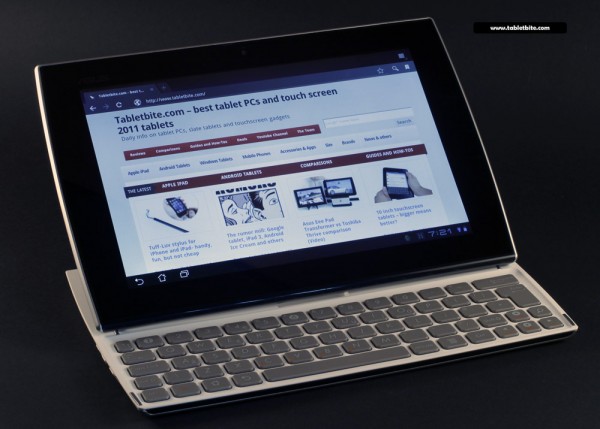

























Kiara
December 9, 2012 at 11:25 am
Hey there. I am looking for a good tablet for school since I am part of the school newspaper and need the keyboard. Would you say I get the EEE pad Slider SL101 or an iPad 2 and buy a separate keyboard? I don’t want or find it necessary to buy a laptop which will cost a lot more, where I live. Please Help. 🙂